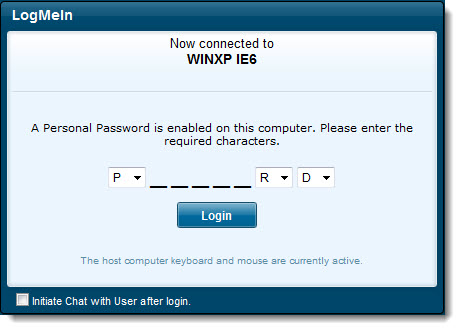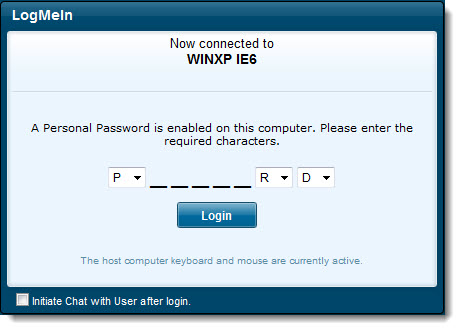How to Add Extra Security using a Personal Password
Use a personal password to create an extra layer of security for a host computer.
-
Access the host preferences:
- From the host computer, open the LogMeIn Control Panel and follow this path:
- From a client device, connect to the host Main Menu and follow this path:
-
Under
Personal Password, enter your personal
password and then enter it again to confirm.
Tip: The personal password must be at least 6 but no longer than 15 characters and can only contain the Latin characters A-Z, a-z; and numbers 0-9.
- Click OK or Apply. Your settings are applied immediately to the host.
When you next connect
to this computer from this account you will be prompted to enter a subset of
characters from the Personal Password before being granted access. Upon
entering the correct characters (for example, the first, the fourth and the
seventh) you are granted access.
Sample Personal Password dialog box for
password