Access Code? Password? About Authentication
Whenever you connect to a host computer running LogMeIn, you must authenticate yourself to the host computer. That means you need to prove that you have the right to use the remote (host) computer by entering a user name and password that the computer recognizes. Do not enter your LogMeIn ID and password. This will result in Error 1326 or Error 5 (incorrect user name and password).
Which user name and password do I enter?
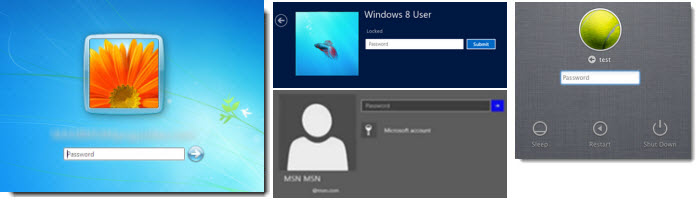
Most computers with multiple users or on a corporate network require you to authenticate in this way. For example, on a Windows PC you are typically forced to press Ctrl-Alt-Delete and enter your user name and password. When connecting via LogMeIn to such a computer, you will be asked to enter the same user name and password you use when logging in locally.
Do you need to change your Windows password? On many Windows computers you can press Ctrl+Alt+Del, and then click Change a password. If your computer uses a Microsoft account for Windows login (Windows 8 and above), follow these instructions from Microsoft.
Don't know your computer user name? Learn how to find it here: Why can't I log in to my computer? (error 5 / 1326 / 1327 / Login failed.)
What's a Computer Access Code?
On some computers you may be prompted to enter a Computer Access Code. Usually you are prompted to create a Computer Access Code when you install LogMeIn to a computer that is not configured to require a Windows or Mac user name and password (when you start the computer, it is ready to go without entering a password). The Computer Access Code gives you assurance that only people who know the special code can access your computer.
Advanced Users: In Windows, the Computer Access Code is actually linked to a hidden Administrator account called LogMeInRemoteUser. The Computer Access Code is the password for the user LogMeInRemoteUser.


