Viewing a List of Available Computers via Phone or Tablet
In mobile apps, the My Computers page lists all computers in your account that are running LogMeIn host software.
The My Computers screen on an Android, with an active search for
the term "Mac"
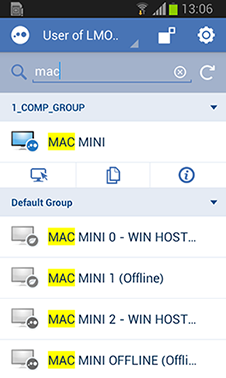
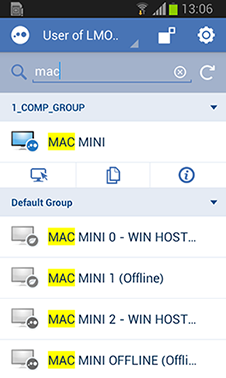
| Icon | Description |
|---|---|

|
Online. You can connect to the computer. |

|
Offline. You cannot connect to the
computer. See also
Why does my computer show as Offline?
Note: To show only online computers, at the top
of the My Computer screen tap the
Settings (gear) button and slide
Show Offline Computers to
OFF.
|

|
The computer is ready for a wake-up signal via Wake On LAN. This is displayed when a computer is asleep and meets all Wake On LAN requirements. These computers are not shown if you are filtering out offline computers. For more information, see How to Wake a Computer in Sleep Mode or Powered Off Using Wake On LAN. |
Computer buttons
| Button | Description |
|---|---|

|
Log out or change your active profile. The Profile option is available when you are a user of another LogMeIn account holder's computers. |

|
Settings:
|

|
Refresh the computer list.
Tip: You can also pull down the computer list to
refresh results.
|

|
Switch between open pages:
|


