Why does my computer show as Offline?
Check the following to make your host accessible.
Is the host computer in Standby, Sleep, or Hibernation mode?
Computers in Standby, Sleep, or Hibernation mode may be inaccessible via LogMeIn. For Wake On LAN requirements, see How to Wake a Computer in Sleep Mode or Powered Off Using Wake On LAN to ensure that you can wake your computer from Standby, Sleep, or Hibernation mode. If you cannot use Wake On LAN, you can prevent your computer from entering a sleep mode by changing your Power Management settings.
Windows- Physically go to the computer that you want to be able to access.
- Press and hold the Windows key and press the letter R on your keyboard.
- Type powercfg.cpl and press Enter.
- Set the option for Sleep
or Standby to
Never.
Vista and 7 users can use the Change when the computer sleeps option in the left pane.
- Make sure Hibernation is also disabled.
- Physically go to the computer that you want to be able to access.
- From your Mac Desktop, click the Apple Menu in the top left.
- Select System Preferences.
- Click on Energy Saver.
- Move the slider for Put the computer to sleep when it is inactive for... to Never.
Is the LogMeIn service running on the host?
Make sure that LogMeIn is running on the host. You will need access to the host to perform this action.
- Open the LogMeIn Control Panel.
- Check whether the host is
Accessible in the top-left corner.
- If it is
Not accessible, switch the host on by
clicking the power switch on the host interface.
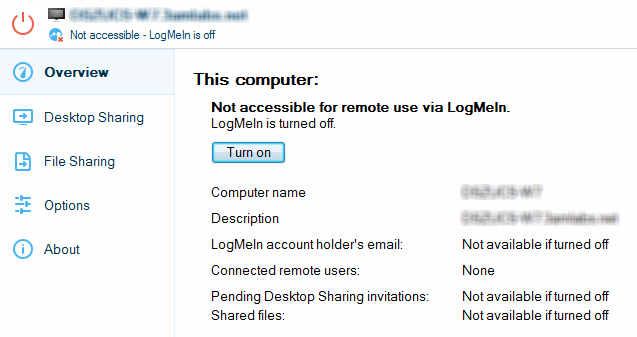
- If it is Enabled but offline, switch the host off and then back on by clicking the power button twice.
- If it is
Not accessible, switch the host on by
clicking the power switch on the host interface.
Is the host computer connected to the Internet?
Make sure that the computer you want to control is connected to the Internet. LogMeIn requires an "always on" Internet connection such as DSL, Cable, or T1.
Is some other software interfering with LogMeIn?
If certain ports and LogMeIn components are blocked or prevented from accessing the web, connection cannot be established. See How do I configure a firewall to work with LogMeIn? for details.
Is the date and time correct on the host computer?
- On a Windows PC, double-click the clock icon in the Window’s Taskbar and choose Change date and time settings.
- On a Mac, select System Preferences from the Apple menu and choose Date & Time.


