How to Change the Color Quality of the Host Screen
Remote Control from a PC or Mac
Choose a color quality setting during remote control.
- On the Remote Control toolbar, click . The Color Quality options are displayed.
-
Select the appropriate setting.
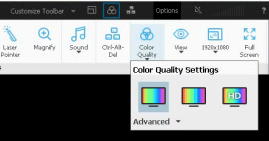
- For better image quality, select Low quality or Medium quality.
- For best image
quality and performance, select
HD quality.
Tip: HD quality provides the least amount of latency and the smoothest transition with an automatically adjusting resolution.
Tip: Choose Automatically adjust color settings to allow LogMeIn to detect the optimal setting.Your selection is applied immediately.


