How to Protect Information During Remote Control
Remote Control from a Phone or Tablet
You can blank the host display and/or lock the host keyboard to protect your information during remote control.
You can only change this setting during an active
remote session.
-
On the main remote control
screen, tap the
Gear
(Settings) icon.

The Settings page is displayed. -
Change
Blank Screen to
On.
Tip: Having trouble turning this feature on? Probably the host computer is waiting for you to install the driver that allows this feature to work. Switch to the host computer and install the required driver.The host computer's monitor will be blank during the remote session. Anyone sitting at the remote location will see a blank screen. Your actions remain unobserved.
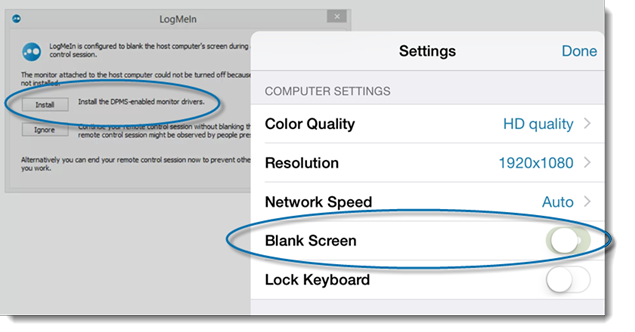
- Change Lock Keyboard to On. The host computer's keyboard will be locked during the remote session. Anyone sitting at the remote location will be unable to use the host keyboard.
- Save your settings.
If you do not want to be notified each time you use Screen Blanking or Lock Keyboard, change the Screen Blanking and Keyboard Lock options to Off in the Notifications section.


