How to Add a Computer via Phone or Tablet
Generate a link from your phone or tablet that can be used to add a computer to your account.
-
Launch the LogMeIn app on your device and log in using your
LogMeIn ID and password.
Tip: Only Master Account Holders can add computers via phone or tablet. Make sure that you have selected your personal profile (Account Holder of...).
-
On the My Computers page, tap the menu icon and select
Add Computer.

Note: On tablets, you can add a computer by simply tapping the + icon. -
Tap
Share link to generate a deployment
link.
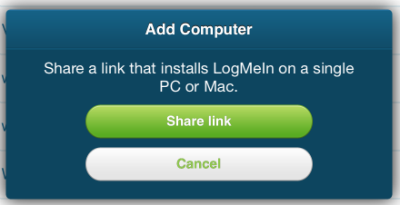
- Share the deployment link via your preferred method.
When the recipient clicks the link, LogMeIn host software is installed to the computer the recipient is using.
Note: The link is valid for 24 hours and can only be used once.


