How to Work with Multiple Host Monitors
Remote Control from a PC or Mac
When connected to a host with multiple monitors, the Monitors button will be available on the remote control toolbar.
Click the
Monitors button to switch between monitors.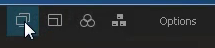
The Monitors button is also available under Options on the Remote Control toolbar.
Multi-Monitor Display
When both the client and host have multiple monitors, host-side monitors can be cloned "one-to-one" to the client. Screens are automatically cloned upon connection.
When using the LogMeIn Client to connect, this "one-to-one cloning" happens automatically upon connection. You can also click theMonitors icon to switch between host-side monitors.
This illustration shows how the host-side monitors are reproduced "one-to-one" on the client computer.
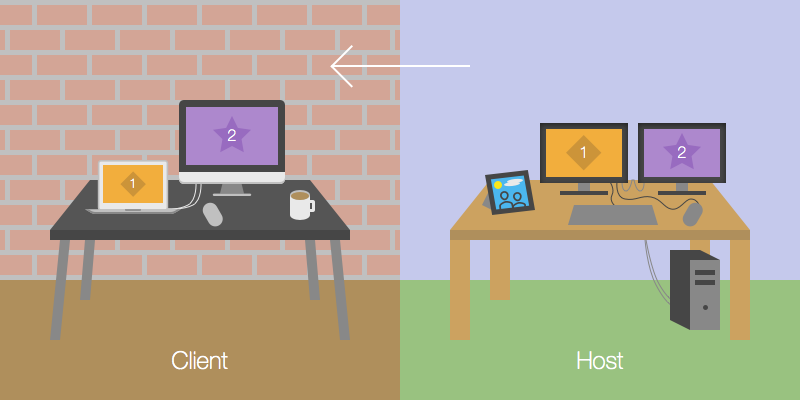
Click the Monitors button to switch between cloned monitors.


