Viewing a List of Available Computers via PC or Mac
From the LogMeIn Client desktop app
Use the LogMeIn Client desktop app to view a list of computers in your account.
To launch the LogMeIn Client desktop app:
- Option 1. Click the LogMeIn system tray (or menu bar) icon and select Connect to computers.
- Option 2. Using the Start menu or Finder, start the LogMeIn Client.
Don't see the computers you are looking for? Remember to choose
the correct
Profile at the top of the LogMeIn Client interface.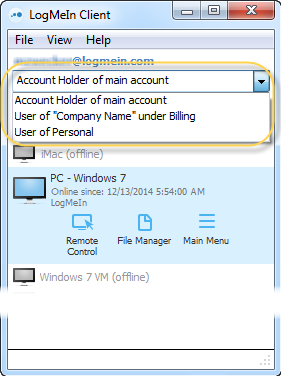
From LogMeIn.com
Log in to your account at LogMeIn.com to view a list of computers in your account.
Use the
List buttons to change how computers are displayed.
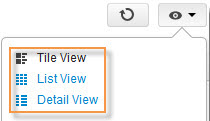
Hide Groups on the Computer list
Click the
View Computers button
 at the top of the
LogMeIn Central user interface and then
Show computers in groups to view your computers
in a simple list, without showing groups.
at the top of the
LogMeIn Central user interface and then
Show computers in groups to view your computers
in a simple list, without showing groups.
 at the top of the
LogMeIn Central user interface and then
Show computers in groups to view your computers
in a simple list, without showing groups.
at the top of the
LogMeIn Central user interface and then
Show computers in groups to view your computers
in a simple list, without showing groups.
The Computer Groups button
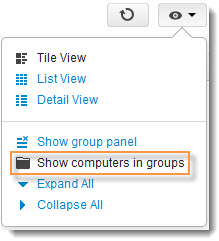
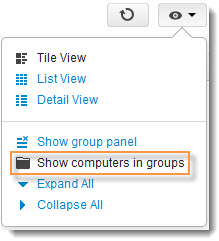
View Groups using the Groups panel
Click the
View Computers button
 at the top of the LogMeIn
Central user interface and then
Show group panel to view your computer groups in
a list next to your Computer list.
at the top of the LogMeIn
Central user interface and then
Show group panel to view your computer groups in
a list next to your Computer list.
 at the top of the LogMeIn
Central user interface and then
Show group panel to view your computer groups in
a list next to your Computer list.
at the top of the LogMeIn
Central user interface and then
Show group panel to view your computer groups in
a list next to your Computer list.
The Computer Groups panel button
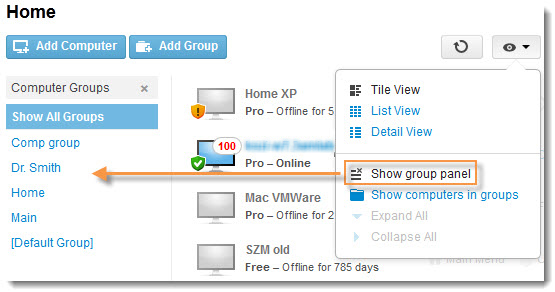
The custom fields feature extends
computer property information and integrates with your computer list
seamlessly. Assign data of your choice to the computers you manage to find and
sort them easier, or to add descriptive information.
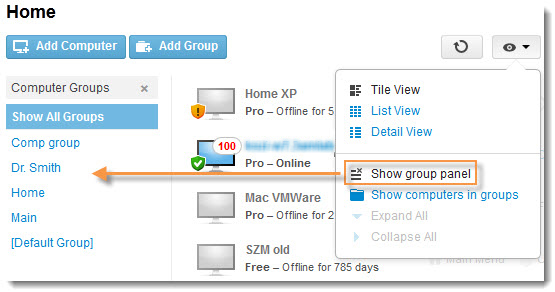
Manage Groups
Click edit to work with an existing groups.
- Delete a group
- Change the computers in a group


